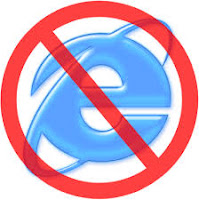
Problem:
Computer connected to network, but NO internet access
"Try this before calling your ISP, check out the Online Light from your modem first to see if your Modem receives signal from the provider"
This will save you tons of hold times and energy.
Basic Troubleshooting for Modem to Router Setup:
1. Turn off Wireless Router for at least 2 minutes to cool it off.
2. Switch it on and wait for a few seconds until the computer both desktop or laptop to initialize and reconnect to the wireless router.
3. Watch out for the notification on the system tray, which can be found on the lower right hand side corner where the time is, wait till it says "Connected , Internet Access"
4. You may now browse the internet.Easy!
Why turning off the router may fix the issue?
You see, the modem and router may have been out of sync so a simple off and on can bring the connection back. Basic Troubleshooting.
Medium to Advance Troubleshooting for Modem to Router Setup:
If for some reason it does not work, you may try doing this.
1. I will strongly advise that you turn off the Wireless Router for the meantime.
2. Now, trace where the ethernet cord is connected from the router, you may be using a blue or yellow cord for some they have gray or white cable.
3. Connect the ethernet cord directly to your computer (laptop or desktop), wait for a few minutes till you see the notification on the system tray, this is located on the lower right hand side of your computer screen. Wait till it says "Connected " wait till it says No internet Access or Internet Access
4. If it says Internet Access, you may try browsing. It only means that your Wireless Router is unable to provide an Internet connection to your pc but the modem is,
I would say that there is no problem with your ISP. This requires another step for troubleshooting which I will teach later.
5. Now Turn on the Router, which was left switched off.
6. Reconnect the ethernet cord to th router, wait for a few minutes to let the device properly establish a connection.
7. Wait until you see a notification in the system tray which will say, "Connected, Internet Access"
8. If for some reason it says , Connected but No Internet Access then we will try a different approach.
Advance Troubleshooting for Modem to Router Setup:
If your operating system is Windows XP try this:
1. Click on Start - > open Run -> type in the word "cmd" without the quotation
If your operating system is Windows 7 try this:
2. Click on Start -> type in on Search Program and Files-> type in the word "cmd" without the quotation
Then a Black pop up window will open it is what they call the "Command Prompt" :
A. On the command prompt type in the following
ipconfig
B. Look for the following
C. The "Default Gateway" is the address of your Wireless Router, whereas my computer says "192.164.254.254" , if its blank or you get an IP address that says "169.254.0.1 to 169.254.255.254" then it is an invalid number thus a fix is needed.
D. For some people they will try the basic like disabling and enabling the wireless card and stuff, but for me what quickly works is :
If your operating system is Windows XP try this:
1. Click on Start - > open Run -> type in the word "cmd" without the quotation
If your operating system is Windows 7 try this:
2. Click on Start -> type in on Search Program and Files-> type in the word "cmd" without the quotation, do not click on the CMD or CMD.exe yet as it needs a permission so the commands that we are going to use will function properly.
2a. When you see the cmd or cmd.exe you should -> right click and choose "run as an administrator"
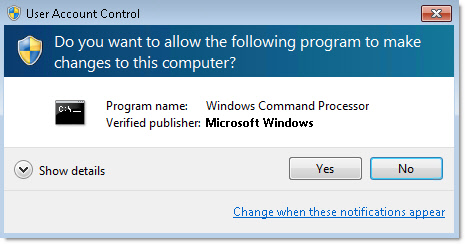
Then a Black pop up window will open it is what they call the "Command Prompt"

The ultimate FIX:
1. from the command prompt
type in -> netsh int ip reset ->press enter
see the following picture and follow the instruction.

Finally, restart your computer, wait for a few minutes then you should be able to browse now.
Enjoy.
Please share and like this if it works for you!
Problem:
Computer connected to network, but NO internet access
"Try this before calling your ISP, check out the Online Light from your modem first to see if your Modem receives signal from the provider"
This will save you tons of hold times and energy.
Basic Troubleshooting for Modem to Router Setup:
1. Turn off Wireless Router for at least 2 minutes to cool it off.
2. Switch it on and wait for a few seconds until the computer both desktop or laptop to initialize and reconnect to the wireless router.
3. Watch out for the notification on the system tray, which can be found on the lower right hand side corner where the time is, wait till it says "Connected , Internet Access"
4. You may now browse the internet.Easy!
Why turning off the router may fix the issue?
You see, the modem and router may have been out of sync so a simple off and on can bring the connection back. Basic Troubleshooting.
Medium to Advance Troubleshooting for Modem to Router Setup:
If for some reason it does not work, you may try doing this.
1. I will strongly advise that you turn off the Wireless Router for the meantime.
2. Now, trace where the ethernet cord is connected from the router, you may be using a blue or yellow cord for some they have gray or white cable.
3. Connect the ethernet cord directly to your computer (laptop or desktop), wait for a few minutes till you see the notification on the system tray, this is located on the lower right hand side of your computer screen. Wait till it says "Connected " wait till it says No internet Access or Internet Access
4. If it says Internet Access, you may try browsing. It only means that your Wireless Router is unable to provide an Internet connection to your pc but the modem is,
I would say that there is no problem with your ISP. This requires another step for troubleshooting which I will teach later.
5. Now Turn on the Router, which was left switched off.
6. Reconnect the ethernet cord to th router, wait for a few minutes to let the device properly establish a connection.
7. Wait until you see a notification in the system tray which will say, "Connected, Internet Access"
8. If for some reason it says , Connected but No Internet Access then we will try a different approach.
Advance Troubleshooting for Modem to Router Setup:
If your operating system is Windows XP try this:
1. Click on Start - > open Run -> type in the word "cmd" without the quotation
If your operating system is Windows 7 try this:
2. Click on Start -> type in on Search Program and Files-> type in the word "cmd" without the quotation
Then a Black pop up window will open it is what they call the "Command Prompt" :
A. On the command prompt type in the following
ipconfig
B. Look for the following
C. The "Default Gateway" is the address of your Wireless Router, whereas my computer says "192.164.254.254" , if its blank or you get an IP address that says "169.254.0.1 to 169.254.255.254" then it is an invalid number thus a fix is needed.
D. For some people they will try the basic like disabling and enabling the wireless card and stuff, but for me what quickly works is :
If your operating system is Windows XP try this:
1. Click on Start - > open Run -> type in the word "cmd" without the quotation
If your operating system is Windows 7 try this:
2. Click on Start -> type in on Search Program and Files-> type in the word "cmd" without the quotation, do not click on the CMD or CMD.exe yet as it needs a permission so the commands that we are going to use will function properly.
2a. When you see the cmd or cmd.exe you should -> right click and choose "run as an administrator"
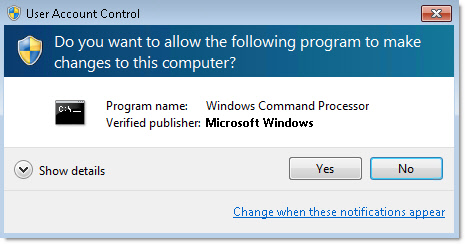
Then a Black pop up window will open it is what they call the "Command Prompt"

The ultimate FIX:
1. from the command prompt
type in -> netsh int ip reset ->press enter
see the following picture and follow the instruction.

Finally, restart your computer, wait for a few minutes then you should be able to browse now.
Enjoy.
Please share and like this if it works for you!


No comments:
Post a Comment